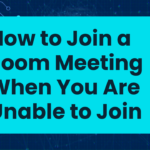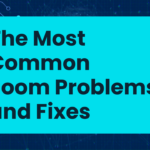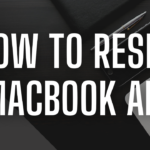A well-optimized WiFi network is the backbone of seamless online experiences. Whether you’re working, streaming, gaming, or simply browsing the web, optimizing your WiFi functionality ensures a robust and reliable connection. In this comprehensive guide, we’ll explore various strategies and tips to help you maximize the performance of your WiFi network, ensuring a smooth and efficient online experience.
-
Table of Contents
ToggleAssess Your Internet Plan: Ensure Adequate Speed
Before diving into WiFi optimization, it’s crucial to assess your internet plan. Contact your Internet Service Provider (ISP) to understand your current plan’s speed and explore potential upgrade options if necessary. Having an internet plan with sufficient speed is the first step in optimizing your overall WiFi functionality.
-
Update Your WiFi Router Firmware: Stay Current
WiFi routers, like any technology, benefit from regular updates. Manufacturers release firmware updates to improve performance, enhance security, and add new features. Access your router settings through a web browser, check for firmware updates, and ensure your router is running the latest version for optimal functionality.
-
Choose the Right WiFi Standard: Wi-Fi 6 (802.11ax)
If your router and devices support it, consider utilizing the latest WiFi standard, Wi-Fi 6 (802.11ax). This standard offers improved speed, efficiency, and better performance in crowded areas. Check your router settings to enable Wi-Fi 6 if available, ensuring your network operates at the highest possible standard.
-
Optimize Router Placement: Central and Elevated
The physical placement of your WiFi router significantly influences its functionality. Position the router centrally in your living or working space and elevate it if possible. Avoid placing it near obstructions or electronic devices that might interfere with the signal. This strategic placement enhances coverage and overall performance.
-
Secure Your WiFi Network: WPA3 Encryption
Security is paramount in optimizing WiFi functionality. Ensure your WiFi network is secured with the latest encryption standard, WPA3. Access your router settings to set up WPA3 encryption and establish a strong, unique password to prevent unauthorized access.
-
Disable Unused WiFi Features: Focus on Essentials
Some routers come with additional features that might not be necessary for your specific needs. Access your router settings and disable any unused features such as guest networks or unnecessary device discovery protocols. Simplifying your WiFi configuration can contribute to a more streamlined and efficient network.
-
Dual-Band WiFi: Utilize 5 GHz for Faster Speeds
Most modern routers support dual-band WiFi, operating on 2.4 GHz and 5 GHz frequencies. Take advantage of the 5 GHz band for faster speeds and less interference. Access your router settings to select the 5 GHz band, especially if you’re in a crowded WiFi environment.
-
Quality of Service (QoS): Prioritize Critical Activities
QoS settings in your router allow you to prioritize specific types of internet traffic. Access your router settings to configure QoS and prioritize critical activities such as video streaming, online gaming, or video calls. This ensures a consistent and reliable experience for high-priority tasks.
-
Adjust Channel Settings: Minimize Interference
WiFi routers operate on specific channels, and interference from neighboring networks can impact performance. Access your router settings to manually select a less congested WiFi channel or enable automatic channel selection. This minimizes interference and optimizes your network’s functionality.
-
Regularly Restart Your Router: Maintain Performance
Routine restarts can help maintain optimal WiFi functionality. Access your router settings to schedule regular restarts or manually reboot the router when you notice a decline in performance. This simple action clears cache and refreshes the router’s operation, contributing to consistent performance.
-
Upgrade Your Router Antennas: Enhanced Signal Strength
Some routers allow you to upgrade the stock antennas for high-gain alternatives. Check your router settings or the physical router for antenna upgrade options. Upgrading antennas can enhance signal strength and improve overall WiFi functionality.
-
Disable Unnecessary Devices: Limit Bandwidth Consumption
Limit the number of connected devices to your WiFi network to prevent bandwidth congestion. Access your router settings to view and manage connected devices. Disconnect or disable devices that aren’t actively in use to free up bandwidth for essential activities.
-
Set Up a Guest Network: Isolate Traffic
If your router supports it, create a separate guest network in your settings. This not only enhances security by isolating guest devices but also ensures your primary network’s bandwidth is dedicated to your devices, optimizing overall WiFi functionality.
-
Monitor WiFi Usage: Identify Bandwidth-Intensive Apps
Use your router settings or third-party apps to monitor WiFi usage. Identify bandwidth-intensive applications or devices and manage them accordingly. By understanding your network’s usage patterns, you can optimize WiFi functionality for specific needs.
-
Explore Mesh WiFi Systems: Seamless Connectivity
Consider upgrading to a mesh WiFi system if you have a large living or working space. Mesh systems use multiple nodes to create a unified and extended network. They often come with user-friendly apps for easy management and optimization.
-
Review and Adjust WiFi Security Protocols: Balance Security
Balance security with compatibility by reviewing and adjusting your WiFi security protocols. While WPA3 is the latest and most secure, ensure compatibility with your devices by selecting the appropriate security protocol in your router settings.
-
Optimize DNS Settings: Enhance Web Browsing
Switching to a custom DNS server can sometimes improve internet speed and overall WiFi functionality. Access your router settings to configure custom DNS server addresses, contributing to faster web browsing.
-
Update Device Drivers: Ensure Compatibility
Ensure that the drivers for your WiFi-enabled devices are up to date. Access your device settings or manufacturer’s website to download and install the latest drivers. Compatibility with the latest WiFi standards and optimizations can positively impact overall functionality.
-
Regularly Check for Interference: Identify and Eliminate
WiFi signals can be affected by interference from neighboring networks or electronic devices. Regularly check for potential sources of interference in your router settings. Identify and eliminate or relocate devices that may be causing signal disruption.
-
Consider Third-Party Firmware: Advanced Customization
For advanced users, explore third-party firmware options like DD-WRT or OpenWRT. While not suitable for everyone, these alternatives provide advanced customization options within your router settings, allowing for more granular control over your WiFi network.
-
Upgrade Your Internet Plan: Meet Growing Demands
As your online activities evolve, consider upgrading your internet plan to meet growing demands. Contact your ISP to explore higher-speed plans that align with your increased connectivity needs. A robust internet plan is the foundation for optimized WiFi functionality.
-
Smart Connect Features: Automatic Band Optimization
If your router supports it, enable Smart Connect features within your settings. Smart Connect automatically selects the optimal WiFi band for each connected device, ensuring efficient band utilization and overall optimization.
-
Set Up a WiFi Schedule: Conserve Bandwidth
If certain devices are not needed at specific times, consider setting up a WiFi schedule in your router settings. This feature allows you to conserve bandwidth during non-peak hours, optimizing overall network functionality.
-
Explore Additional WiFi Optimization Tools: Apps and Software
Investigate additional WiFi optimization tools, apps, or software that complement your router settings. Some tools offer real-time monitoring, diagnostics, and optimization features to fine-tune your WiFi functionality.
-
Consult Manufacturer Support: Expert Guidance
If you encounter persistent WiFi issues, don’t hesitate to consult your router manufacturer’s support resources. Access online forums, knowledge bases, or contact customer support for expert guidance specific to your router model.
Conclusion:
Elevating Your Digital Experience
By implementing these comprehensive strategies and tips within your router settings, you can master the art of optimizing your WiFi functionality. From basic configurations to advanced settings, each step contributes to a more robust, reliable, and efficient WiFi network. Regularly assess and fine-tune your router settings to accommodate evolving connectivity needs, ensuring a seamless and elevated digital experience across all your devices.