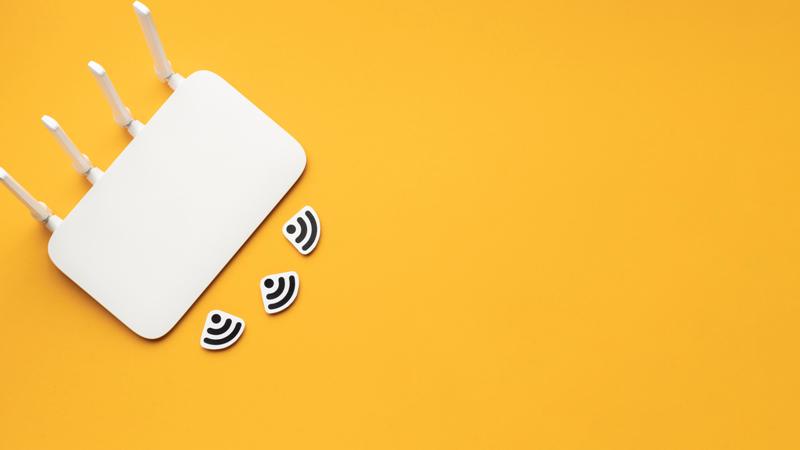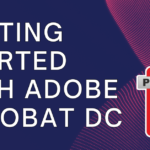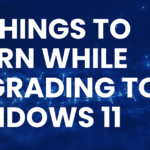Optimizing your Wi-Fi router is crucial for ensuring a seamless and high-performance internet experience. A well-optimized router not only provides faster speeds but also enhances the overall reliability of your home network. In this detailed guide, we’ll explore effective strategies and techniques on how to optimize your Wi-Fi router for optimal performance.
-
Table of Contents
ToggleChoose the Right Router: Lay a Solid Foundation
Optimizing your Wi-Fi experience begins with selecting the right router for your needs. Follow these steps to ensure you have a router that can handle the demands of modern internet usage:
- Assess Your Internet Plan: Determine the speed and capacity of your internet plan. Choose a router that supports or exceeds these specifications.
- Consider Wi-Fi Standards: Look for routers that support the latest Wi-Fi standards (such as Wi-Fi 6) for improved speed and efficiency.
- Evaluate Coverage Needs: Consider the size of your home and the areas that need Wi-Fi coverage. Choose a router with appropriate range capabilities.
Investing in the right router from the start sets the stage for effective optimization.
-
Update Router Firmware: Keep Software Current
Router manufacturers regularly release firmware updates to address security vulnerabilities, improve performance, and add new features. Keeping your router’s firmware up to date is a fundamental step in optimizing its functionality. Follow these steps:
- Access Router Settings: Use a web browser to log in to your router’s admin interface. This is typically done by entering the router’s IP address.
- Navigate to Firmware Updates: Locate the firmware update section within the router settings.
- Download and Install Updates: Follow the on-screen instructions to download and install the latest firmware updates.
Regular firmware updates ensure that your router operates at its best, delivering improved performance and security.
-
Optimize Router Placement: Strategic Positioning Matters
The physical location of your router significantly influences its performance. Follow these guidelines to optimize the placement of your Wi-Fi router:
- Central Location: Position the router centrally within your home to ensure even coverage throughout.
- Elevate the Router: Place the router at an elevated position, such as on a shelf or wall, to minimize interference from obstacles.
- Avoid Obstructions: Keep the router away from electronic devices, thick walls, and large obstacles that can impede Wi-Fi signals.
Strategic router placement enhances signal strength and coverage, contributing to an optimized network.
-
Secure Your Wi-Fi Network: Protect and Optimize
Securing your Wi-Fi network is not just about preventing unauthorized access; it also contributes to the optimization of network resources. Follow these steps to secure your Wi-Fi network:
- Enable WPA3 Encryption: Use the latest encryption standard, WPA3, to secure your Wi-Fi network. This not only enhances security but can also improve performance.
- Create a Strong Password: Set a strong, unique password for your Wi-Fi network to prevent unauthorized access.
- Change Default Network Name (SSID): Modify the default network name to enhance security and prevent easy identification.
A secure Wi-Fi network ensures that your bandwidth is dedicated to your devices, optimizing overall performance.
-
Adjust Channel Settings: Minimize Interference
Wi-Fi routers operate on specific channels, and overlapping channels can lead to interference and reduced performance. Follow these steps to optimize channel settings:
- Use a Less Crowded Channel: Access your router settings and switch to a less crowded Wi-Fi channel. Tools like Wi-Fi analyzers can help identify less congested channels.
- Leverage the 5 GHz Band: If your router supports it, switch to the 5 GHz band, which generally experiences less interference than the 2.4 GHz band.
- Enable Automatic Channel Selection: Some routers offer automatic channel selection. Enable this feature for hassle-free optimization.
Optimizing channel settings reduces interference, leading to a more efficient Wi-Fi network.
- Quality of Service (QoS) Settings: Prioritize Critical Traffic
Quality of Service (QoS) settings on your router allow you to prioritize specific types of internet traffic. This ensures that critical activities receive the necessary bandwidth for optimal performance. Follow these steps:
- Access Router Settings: Log in to your router’s admin interface using a web browser.
- Navigate to QoS Settings: Locate the QoS or Traffic Management section in your router settings.
- Set Traffic Priorities: Assign higher priority to activities like video streaming, gaming, or video calls.
Configuring QoS ensures that your bandwidth is allocated efficiently, optimizing the speed of essential tasks.
-
Upgrade Antennas or Consider Mesh Wi-Fi: Enhance Coverage
If you’re experiencing Wi-Fi dead zones or weak signals in certain areas of your home, consider upgrading your router’s antennas or opting for a mesh Wi-Fi system. Follow these steps:
- Upgrade Antennas: Some routers allow you to replace stock antennas with high-gain alternatives for improved coverage.
- Consider Mesh Wi-Fi: In larger homes, a mesh Wi-Fi system with multiple nodes can extend coverage and eliminate dead zones.
Enhancing coverage ensures a consistently strong and optimized Wi-Fi signal throughout your home.
-
Monitor Connected Devices: Manage Bandwidth Effectively
Keeping track of devices connected to your Wi-Fi network helps in managing bandwidth effectively. Follow these steps to monitor connected devices:
- Access Router Settings: Log in to your router’s admin interface.
- View Connected Devices: Navigate to the section that displays currently connected devices.
- Manage Devices: Identify and manage devices, disconnecting those that are not in use to free up bandwidth.
By managing connected devices, you ensure that your network resources are utilized efficiently, optimizing overall performance.
Conclusion:
Elevate Your Wi-Fi Experience
Optimizing your Wi-Fi router involves a combination of thoughtful setup, regular maintenance, and strategic adjustments. Experiment with these tips, incorporating screenshots to guide you through each optimization step. Whether you’re streaming, gaming, or simply browsing the web, a well-optimized router ensures a reliable and high-speed internet experience. Take control of your home network, and enjoy the benefits of a seamlessly optimized Wi-Fi connection.