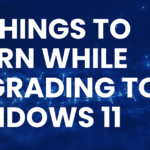A well-maintained and efficiently cooled CPU is crucial for optimal performance and the longevity of your computer. Over time, dust and debris can accumulate on the CPU and its cooling components, leading to increased temperatures and potential performance issues. In this guide, we’ll explore five simple tips to help you clean your CPU and maintain a cool operating temperature.
-
Table of Contents
ToggleCompressed Air Cleaning: Gentle Precision
One of the most effective ways to clean your CPU and its surroundings is by using compressed air. Here’s a step-by-step guide:
- Turn Off Your Computer: Before you start cleaning, shut down your computer and disconnect the power source.
- Open the Case: Depending on your computer case, use a screwdriver to open the side panel. Ensure you’re grounded to prevent static discharge.
- Identify the CPU Cooler: Locate the CPU cooler, a fan or heatsink assembly on top of the CPU. It may have accumulated dust over time.
- Use Compressed Air: Holding the CPU fan in place, use compressed air to blow away the accumulated dust. Aim the nozzle carefully to avoid damaging the fan blades.
-
Thermal Paste Replacement: Renewing Thermal Conductivity
Thermal paste is a crucial component that ensures efficient heat transfer between the CPU and its cooler. Over time, it can dry out or lose effectiveness. Follow these steps to replace thermal paste:
- Unplug and Open Your Computer: As before, turn off your computer and unplug it. Open the case to access the CPU and cooler.
- Clean Existing Paste: Gently clean the existing thermal paste from both the CPU and cooler using isopropyl alcohol and a lint-free cloth.
- Apply New Thermal Paste: Apply a small amount of high-quality thermal paste to the center of the CPU. Spread it evenly using a credit card or a specialized tool.
- Reassemble: Carefully reattach the cooler, ensuring it’s securely in place. Close the case and reconnect all cables.
-
Monitor and Control Fan Speed: Software Solutions
Modern motherboards often come with utilities that allow you to monitor and control fan speeds. Adjusting fan speeds can help maintain optimal temperatures. Here’s a general guide:
- Access BIOS/UEFI: Restart your computer and enter the BIOS/UEFI settings by pressing the designated key (often Del or F2) during startup.
- Navigate to Fan Settings: Look for options related to fan control or speed settings. The exact location may vary depending on your motherboard.
- Adjust Fan Curves: Many motherboards allow you to set custom fan curves based on temperature. This ensures that fans speed up when the CPU is under load and slow down during idle periods.
-
Regular System Cleaning: Preventive Maintenance
Preventive maintenance is key to keeping your CPU temperature in check. Regularly clean the entire system, including fans, vents, and surrounding areas. Follow these steps:
- Power Down and Open the Case: As always, turn off your computer, unplug it, and open the case.
- Use Compressed Air: Blow out dust from all components, including fans, vents, and other heat-producing elements.
- Inspect for Damage: While cleaning, inspect components for any signs of damage, such as worn-out fans or loose connections.
- Keep the Environment Clean: Ensure that the area around your computer is clean to minimize dust accumulation.
-
Invest in Quality Cooling Solutions: Upgrade Wisely
If you find that your CPU temperatures are consistently high, despite cleaning and optimizing, it might be time to consider upgrading your cooling solution. Here are the steps for a wise upgrade:
- Research Compatible Coolers: Identify coolers that are compatible with your CPU socket and fit within your computer case.
- Consider Liquid Cooling: Liquid cooling systems can offer superior heat dissipation. Ensure your case has space for the radiator and that you’re comfortable with the installation process.
- Follow Installation Instructions: Whether you’re upgrading to air or liquid cooling, carefully follow the manufacturer’s installation instructions to ensure proper functionality.
Conclusion:
Cool, Clean, and Optimized
By following these five simple tips, you can keep your CPU temperature in check, ensuring optimal performance and the longevity of your computer components. Regular cleaning, thermal paste replacement, fan speed optimization, preventive maintenance, and, if necessary, upgrading your cooling solution can collectively contribute to a cool, clean, and optimized computing experience. Incorporate these practices into your routine, and enjoy a smoother and more efficient computing journey.