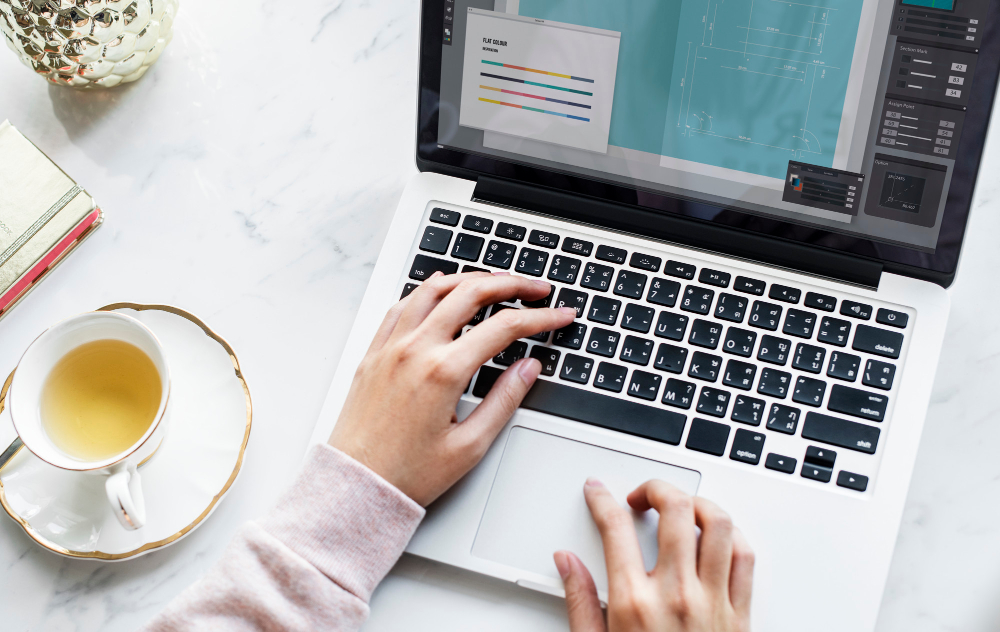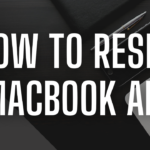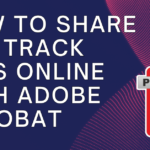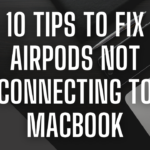A lightning-fast and responsive PC is crucial for a seamless computing experience. Over time, our systems can accumulate clutter, slowing down performance. In this comprehensive guide, we’ll explore a range of strategies to optimize your PC for lightning-fast results. From cleaning up unnecessary files to fine-tuning system settings, each step is designed to revitalize your computer and ensure it operates at peak efficiency.
Table of Contents
Toggle1. Clearing the Digital Clutter: Disk Cleanup
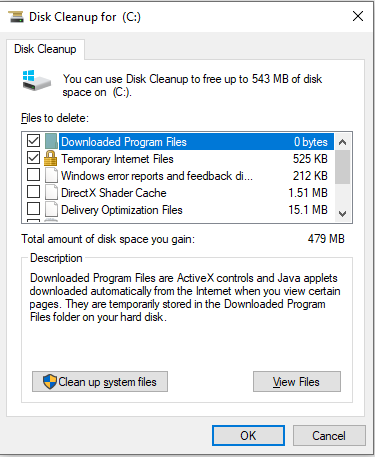
- Access Disk Cleanup: Type “Disk Cleanup” in the Windows search bar and select the utility from the results.
- Select Drive: Choose the drive you want to clean (usually C:) and click “OK.”
- Scan for Files: The utility will calculate how much space you can free up. Check the categories you want to clean, such as Temporary Internet Files and Recycle Bin.
- Start Cleanup: Click on “OK” and then “Delete Files” to initiate the cleanup process.
2. Uninstalling Unused Programs: Control Panel Cleanup
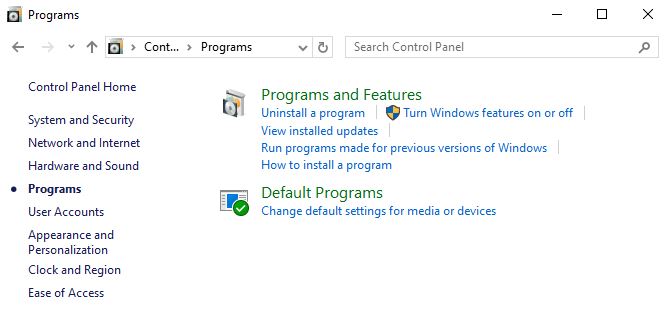
- Open Control Panel: Type “Control Panel” in the Windows search bar and select the utility from the results.
- Navigate to Programs: Click on “Programs” and then “Programs and Features.”
- Uninstall Programs: Identify and uninstall programs you no longer need by right-clicking on them and selecting “Uninstall.”
- Follow Uninstallation Wizard: Follow the on-screen instructions to complete the uninstallation process.
3. Enhancing Startup Speed: Managing Startup Programs
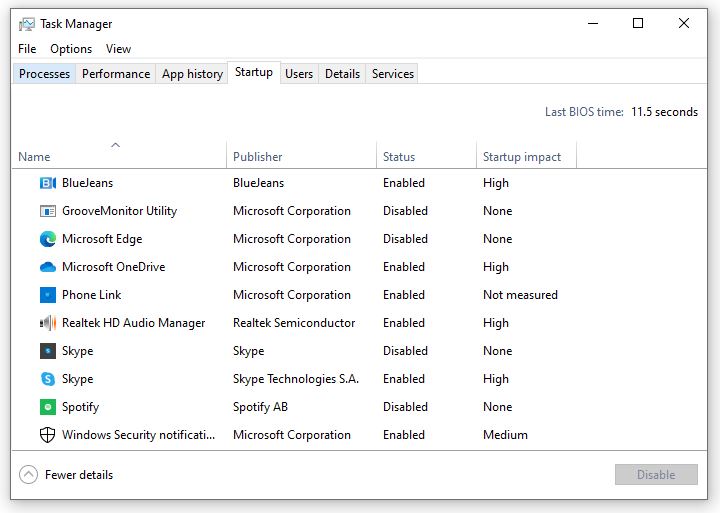
- Open Task Manager: Right-click on the taskbar and select “Task Manager.”
- Navigate to the Startup Tab: Click on the “Startup” tab to see a list of programs that launch at startup.
- Disable Unnecessary Startup Programs: Right-click on programs you don’t need at startup and select “Disable.”
- Restart Your PC: Restart your computer to apply the changes and experience a faster startup.
4. System Settings for Speed: Advanced System Settings
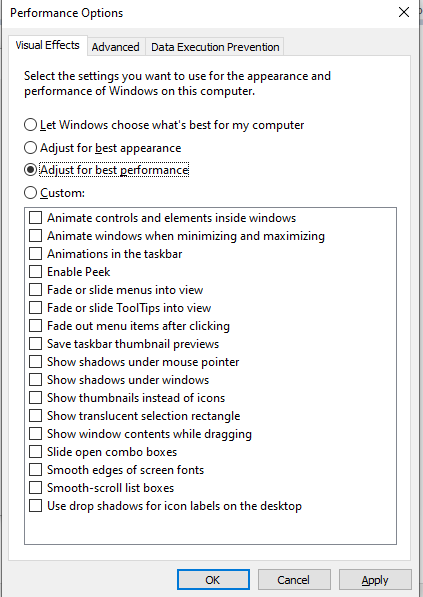
- Access Advanced System Settings: Right-click on the Start menu, select “System,” and then click on “Advanced system settings.”
- Navigate to Performance Options: In the System Properties window, click on the “Settings” button under the Performance section.
- Adjust for Best Performance: In the Performance Options window, select “Adjust for best performance” to optimize visual effects for speed.
- Apply Changes: Click “Apply” and then “OK” to save the changes.
5. Storage Management: Windows Storage Sense
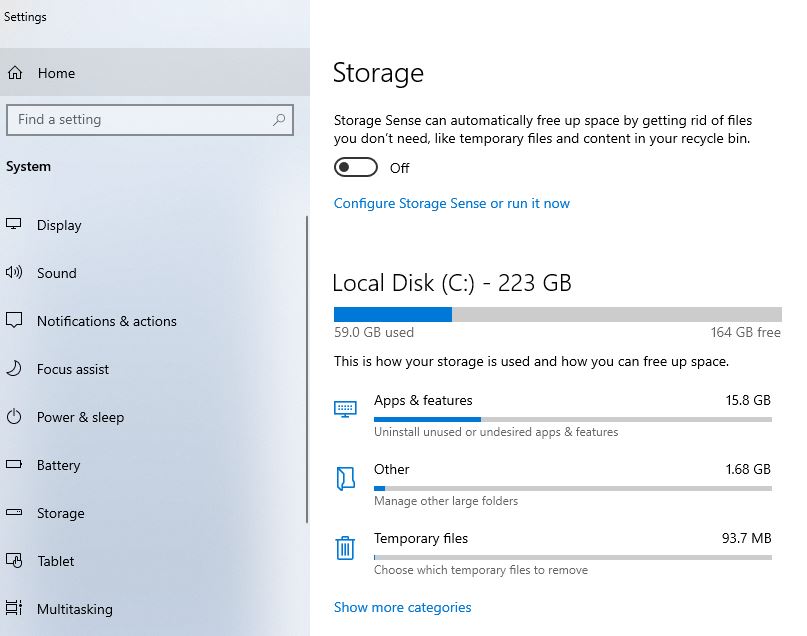
- Access Storage Sense: Type “Storage Settings” in the Windows search bar and select the utility from the results.
- Enable Storage Sense: Toggle the switch to enable Storage Sense, which automatically frees up space by deleting unnecessary files.
- Configure Storage Sense Settings: Click on “Configure Storage Sense or run it now” to customize cleanup settings.
- Set Cleanup Frequency: Choose how often you want Storage Sense to run and delete files.
6. Updating Your System: Windows Update and Drivers
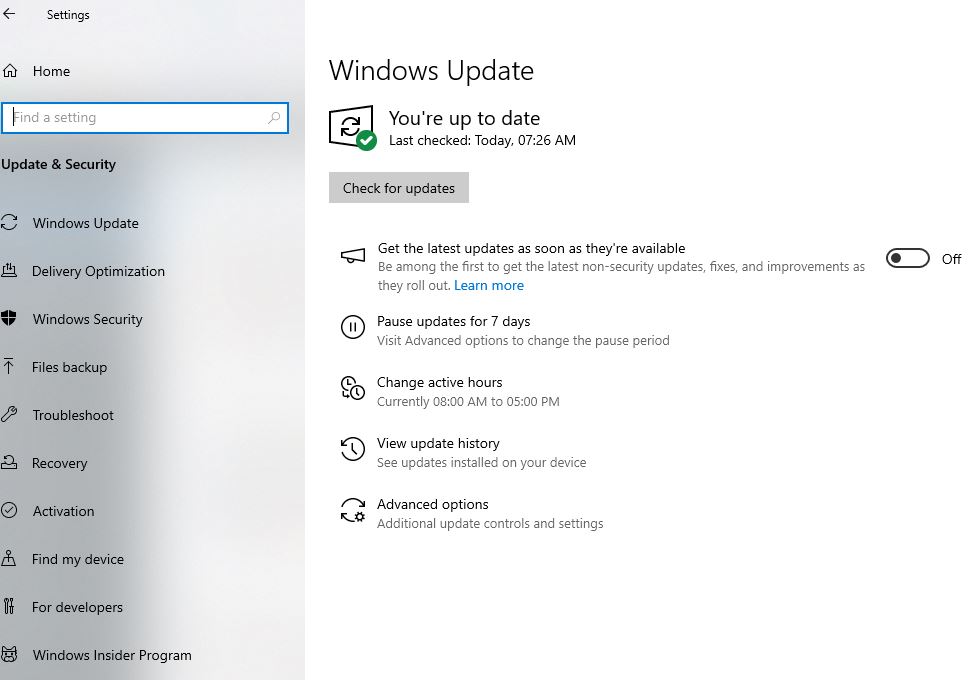
- Check for Windows Updates: Type “Windows Update” in the Windows search bar and select the utility from the results.
- Check for Updates: Click on “Check for updates” and install any pending updates for your operating system.
- Update Drivers: Ensure your hardware drivers are up to date for optimal performance.
- Regular Maintenance: Schedule regular disk cleanup, check for updates, and maintain a clutter-free desktop.
7. Additional Optimization Tools: Antivirus and Anti-Malware Scans
- Run Antivirus and Anti-Malware Scans: Use reliable antivirus and anti-malware software to scan your system for potential threats.
- Remove Detected Threats: If any threats are detected, follow the software’s instructions to remove or quarantine them.
- Scheduled Scans: Set up scheduled scans to ensure continuous protection against emerging threats.
Conclusion:
Reap the Rewards of a Lightning-Fast PC
By following these steps, you can optimize your PC for lightning-fast results, ensuring a responsive and efficient computing experience. Regular maintenance, coupled with strategic cleanup and performance adjustments, contributes to a system that operates at its full potential.
As you embark on this optimization journey, remember that consistency is key. Integrating these practices into your routine will help you enjoy a lightning-fast PC that responds promptly to your commands, whether you’re working, gaming, or simply navigating the digital landscape. Unleash the speed potential of your computer and relish the benefits of a well-optimized, high-performance system.