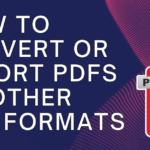Wi-Fi connection is essential for seamless online experiences. Whether you’re streaming, gaming, or working from home, optimizing your Wi-Fi performance can make a significant difference. In this comprehensive guide, we’ll explore expert strategies to boost your Wi-Fi speed and reliability. From optimizing router settings to strategically placing devices, each tip is designed to enhance your Wi-Fi connectivity for a smoother digital journey.
Table of Contents
Toggle1. Optimal Router Placement: The Foundation of Strong Signals
- Centralized Location: Place your router in a central location within your home. This minimizes signal interference and ensures a more even distribution of Wi-Fi throughout your space.
- Elevated Position: Position the router on a higher surface, such as a shelf or wall. This helps broadcast signals more effectively, especially in multi-story homes.
- Avoid Obstructions: Keep the router away from physical obstructions like walls, large furniture, and appliances. These obstacles can absorb or block Wi-Fi signals, leading to weaker connectivity.
2. Dual-Band or Tri-Band Routers: Optimizing Frequency Usage
- Understand Frequency Bands: Dual-band routers operate on both 2.4GHz and 5GHz frequencies, while tri-band routers add an additional 5GHz band. The 5GHz band typically provides faster speeds but has a shorter range.
- Allocate Devices Strategically: Connect devices that require high speeds, like gaming consoles or streaming devices, to the 5GHz band. Reserve the 2.4GHz band for devices that don’t demand as much bandwidth.
- Tri-Band Advantage: If you have a lot of connected devices, consider investing in a tri-band router. This extra band can alleviate congestion and improve overall network performance.
3. Wi-Fi Range Extenders or Mesh Systems: Expanding Coverage
- Identify Dead Zones: Determine areas in your home with weak or no Wi-Fi coverage, commonly known as dead zones.
- Wi-Fi Range Extenders: Amplify signals by Installing Wi-Fi range extenders in dead zones. These devices pick up the existing Wi-Fi signal and rebroadcast it to extend coverage.
- Mesh Wi-Fi Systems: Consider a mesh Wi-Fi system for seamless coverage throughout your home. Mesh systems consist of multiple nodes that work together to create a unified and robust Wi-Fi network.
4. Quality of Service (QoS) Settings: Prioritizing Important Traffic
- Access Router Settings: Log in to your router’s settings using a web browser and the router’s IP address.
- Enable QoS: Locate the Quality of Service (QoS) settings in your router’s menu. Enable QoS to prioritize certain types of traffic.
- Prioritize Devices: Assign higher priority to devices or applications that require low latency, such as online gaming or video conferencing. This ensures a smoother experience for critical activities.
5. Update Router Firmware: Ensuring Security and Performance
- Regular Firmware Checks: Check your router manufacturer’s website for firmware updates regularly. Updated firmware not only improves security but can also enhance performance.
- Follow Manufacturer Instructions: Follow the manufacturer’s instructions for updating firmware. This often involves logging into the router’s web interface and locating the firmware update option.
- Schedule Automatic Updates: Some routers allow you to schedule automatic firmware updates. Enable this feature to ensure your router is always running the latest software for optimal performance.
6. Secure Your Wi-Fi Network: Preventing Unauthorized Access
- Strong Passwords: Use a strong and unique password for your Wi-Fi network. Avoid common passwords and consider using a combination of letters, numbers, and special characters.
- WPA3 Encryption: If available, use WPA3 encryption for enhanced security. WPA3 is the latest and most secure Wi-Fi encryption standard.
- Hide SSID: Consider hiding your Wi-Fi network’s SSID (Service Set Identifier). While not foolproof, this can add an extra layer of security by making your network less visible to potential intruders.
7. Wi-Fi Analyzer Apps: Analyzing and Selecting Optimal Channels
- Download Wi-Fi Analyzer App: Use a Wi-Fi analyzer app on your smartphone or tablet to analyze nearby Wi-Fi networks and their channels.
- Select Less Congested Channels: Identify less congested channels and configure your router to use them. This minimizes interference from neighboring networks and can improve signal quality.
- Adjust Router Settings: Access your router’s settings to manually select the optimal Wi-Fi channel based on the analysis from the Wi-Fi analyzer app.
8. Limit Connected Devices: Reducing Network Congestion
- Review Connected Devices: Regularly review the devices connected to your Wi-Fi network in the router settings.
- Disconnect Unused Devices: Disconnect devices that are no longer in use or unnecessary. This reduces the overall load on your network and can improve performance for active devices.
- Set Device Priorities: Some routers allow you to set device priorities, ensuring that critical devices receive preferential treatment when it comes to bandwidth allocation.
9. Invest in Quality Hardware: Upgrading Router and Devices
- High-Quality Router: Consider investing in a high-quality router with advanced features. A more powerful router can handle increased traffic and offer better overall performance.
- Modern Wi-Fi Standards: Ensure your devices support modern Wi-Fi standards (e.g., Wi-Fi 6). Upgrading older devices to newer ones can lead to faster and more reliable connections.
- Gigabit Ethernet Ports: If you have devices that support wired connections, use Gigabit Ethernet ports on your router for faster data transfer speeds.
10. Scheduled Reboots: Maintaining Router Performance
- Schedule Regular Reboots: Access your router settings and schedule regular reboots. This helps clear the router’s memory and refresh its settings.
- Automate with Smart Plugs: Consider using smart plugs to automate the reboot process. This ensures a hassle-free and consistent reboot schedule for your router.
- Monitor Performance Post-Reboot: Observe whether performance improves after each reboot. Scheduled reboots can be particularly effective in preventing slowdowns over time.
Conclusion:
Elevate Your Wi-Fi Experience
By implementing these expert strategies, you can elevate your Wi-Fi experience to new heights, enjoying faster speeds and more reliable connections. Each tip addresses different aspects of Wi-Fi performance, providing a comprehensive approach to optimization.
Remember, the key to a consistently high-performing Wi-Fi network is a combination of strategic settings, quality hardware, and periodic maintenance. Experiment with these tips to find the combination that works best for your specific environment and needs.
Whether you’re a casual user or a power user with demanding connectivity requirements, mastering these expert strategies will help you achieve a Wi-Fi experience that seamlessly supports your digital lifestyle.