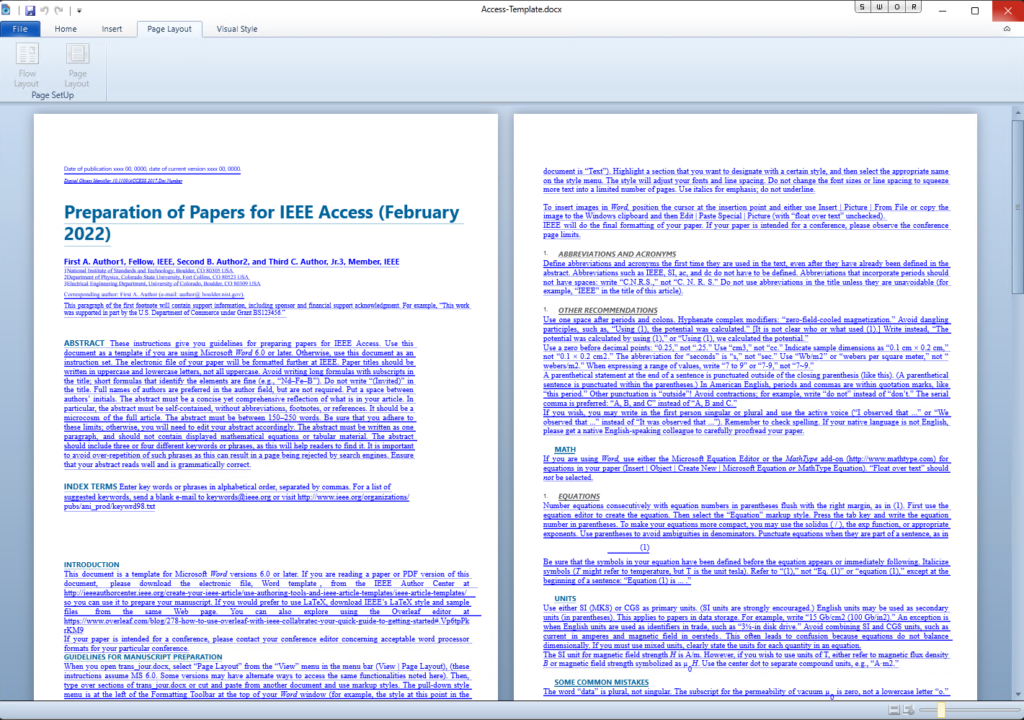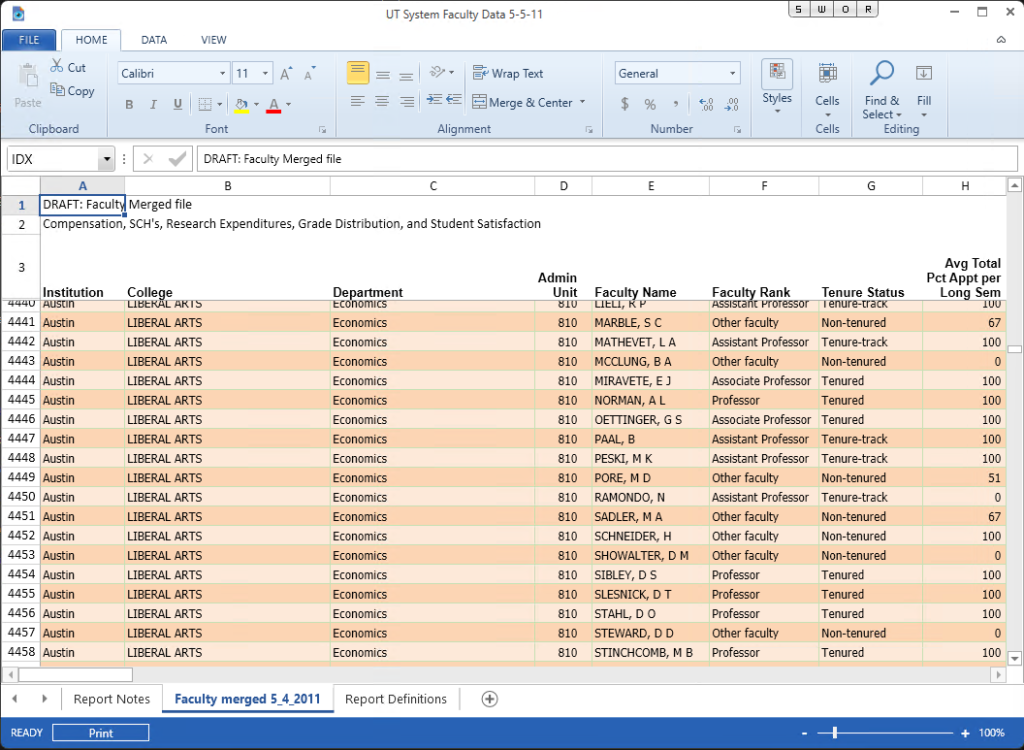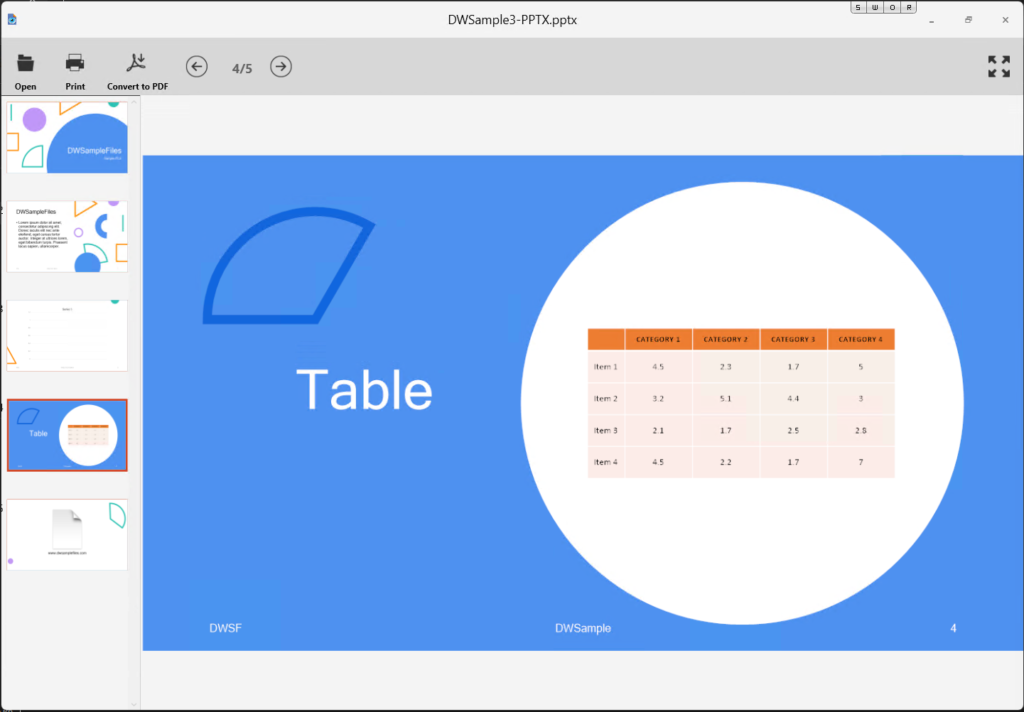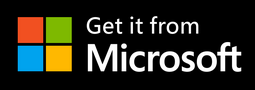– Advertisement –
Ace File Viewer - Office File Viewer
Ace Files Viewer seamlessly opens Microsoft Office documents, encompassing Word, Excel, and PowerPoint files. Furthermore, you can conveniently edit both Word and Excel documents directly within the application.
Word Viewer Functionality
Ace Files Viewer supports the opening of Word files in both DOC and DOCX formats, providing comprehensive viewing, editing, and printing capabilities. The Word viewer offers intuitive access to its key features through various menus:
File Menu: Facilitates file-level operations such as saving, saving as a new file, opening Word documents, creating new Word documents, and printing.
Home Menu: Centralizes essential editing and formatting tools for creating and refining Word files.
Insert Menu: Enables the seamless insertion of Tables, Pictures, and Hyperlinks.
Page Layout Menu: Allows users to switch between the normal Page layout and the Flow layout for enhanced customization.
Visual Style Menu: Offers a variety of predefined color sets to customize the visual style of the Word viewer.
Additionally, a convenient zoom adjustment slider located at the lower-right part of the window enhances the viewing experience.
– Advertisement –
Excel Viewer Functionality
Ace Files Viewer excels in opening Excel files, supporting both XLSX and XLS formats, along with CSV files. The Spreadsheet viewer is thoughtfully designed, organized into four major functional groups for seamless viewing and editing:
File Menu: Enables file-level operations such as viewing file properties, creating new spreadsheet files, opening existing files, saving the current file, saving as a new file, and closing the current file.
Home Menu: Hosts the primary functions of the spreadsheet viewer, providing essential editing and formatting tools for creating, editing, and formatting Excel files.
Data Menu: Features advanced data manipulation functions like Grouping, Ungrouping, Data Validation, and Name Manager for sophisticated data handling.
View Menu: Allows users to configure viewing preferences for a spreadsheet document, including Freeze Panes, show/hide gridlines, formula bar, and headings. Users can also add, edit, and manage comments.
To print the currently opened Spreadsheet file, simply click the Print button located at the lower-left corner of the window.
PowerPoint Viewer Overview
Ace Files Viewer seamlessly opens PowerPoint files with the PPTX extension, providing comprehensive viewing, printing, and PDF conversion functionalities. While editing PPTX files is not currently supported, the Presentation viewer offers an array of features to enhance your viewing experience:
Open: Choose a PPTX file and effortlessly open it within the viewer.
Print: Utilize the system printing dialog box to conveniently print the presentation file.
Convert to PDF: Effortlessly save the PPTX file in PDF format for versatile sharing and distribution.
Navigate Pages: Easily move between pages using the left or right arrows on the toolbar or by pressing the Left or Right key on your keyboard. In Slide-deck mode, click a slide thumbnail to reveal the full content of that slide.
View Modes: Experience flexibility with view modes. Click the Presentation mode icon at the top-right corner of the window to showcase slides using the entire screen. Double-click the window to toggle between Presentation mode and Slide-deck mode for added convenience.
Learn more about the app
Ace File Viewer offers a comprehensive coverage for viewing over 400 file formats. Review the following topics to learn more about the app.
More Guides and Tips
– Advertisement –