A fast and reliable Wi-Fi connection on your mobile device is essential for smooth online experiences. Whether you’re streaming, browsing, or video calling, slow Wi-Fi speeds can be a frustrating hindrance. In this comprehensive guide, we’ll delve into effective strategies to increase Wi-Fi speed on your mobile device, ensuring that you get the most out of your internet connection.
-
Table of Contents
ToggleChoose the Optimal Wi-Fi Network: Quality Over Quantity
The foundation for an efficient mobile Wi-Fi experience starts with choosing the right network. Follow these steps to ensure you’re connecting to a high-quality Wi-Fi network:
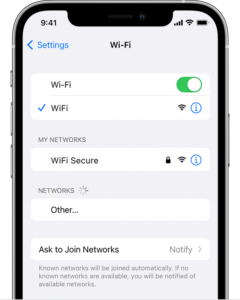
- Check Signal Strength: Before connecting, assess the signal strength of available Wi-Fi networks. Opt for a network with strong signal bars to ensure a stable connection.
- Prefer 5 GHz Networks: If possible, connect to a 5 GHz Wi-Fi network rather than a 2.4 GHz one. The 5 GHz band typically offers faster speeds and encounters less interference.
- Secure Password-Protected Networks: Prioritize networks that are password-protected and secure to guarantee a stable and reliable connection.
By being selective about the networks you connect to, you set the stage for an optimized mobile Wi-Fi experience.
-
Optimize Wi-Fi Router Placement: Proximity Matters
The physical location of your Wi-Fi router plays a pivotal role in determining the speed and stability of your mobile connection. Follow these guidelines to optimize router placement:
- Central Placement: Position your Wi-Fi router centrally within your living space to ensure even signal distribution.
- Elevate the Router: Place the router at an elevated position, such as on a shelf or wall, to minimize signal interference from obstacles.
- Avoid Obstructions: Keep the router away from electronic devices, thick walls, and large obstacles that can obstruct Wi-Fi signals.
By strategically placing your router, you create an environment conducive to a faster and more reliable mobile connection.
-
Keep Router Firmware Updated: Harnessing Performance Enhancements
Router manufacturers regularly release firmware updates that can enhance performance and fix potential issues. Keeping your router’s firmware up to date is crucial for optimizing your mobile Wi-Fi speed. Follow these steps to update your router’s firmware:
- Access Router Settings: Use a web browser to enter your router’s IP address and access the settings page.
- Locate Firmware Update Section: Navigate to the firmware update section within the router settings.
- Download and Install Updates: Follow on-screen instructions to download and install the latest firmware updates.
Regularly updating your router’s firmware ensures that it operates at its best, contributing to improved mobile Wi-Fi speeds.
-
Reduce Wi-Fi Network Congestion: Fine-Tune Channel Settings
Wi-Fi networks in crowded areas can suffer from congestion, leading to slower speeds. Fine-tuning your Wi-Fi channel settings can help alleviate congestion and boost your mobile connection speed. Follow these steps:
- Choose Less Crowded Channels: Access your router settings and switch the Wi-Fi channel to one with less interference. Wi-Fi analyzer tools can help identify less congested channels.
- Utilize the 5 GHz Band: If your router supports it, switch to the 5 GHz band, which is typically less crowded than the 2.4 GHz band.
- Automatic Channel Selection: Some routers offer automatic channel selection. Enable this feature for convenience.
Optimizing your Wi-Fi channel settings reduces interference, creating a more efficient environment for your mobile connection.
-
Utilize Wi-Fi Range Extenders: Expand Coverage for Better Speed
Wi-Fi range extenders are valuable tools for enhancing the coverage area of your Wi-Fi network, ensuring a strong connection for your mobile device throughout your home. Follow these steps to make the most of Wi-Fi range extenders:
- Identify Dead Zones: Use your mobile device to identify areas in your home with weak or no Wi-Fi signals.
- Install Range Extenders: Strategically place Wi-Fi range extenders in these dead zones to amplify and extend the Wi-Fi signal.
- Configure Extenders: Follow the manufacturer’s instructions to configure and optimize the range extenders for your network.
Wi-Fi range extenders are particularly effective in larger homes, ensuring a robust and high-speed connection for your mobile device.
-
Employ Quality of Service (QoS) Settings: Prioritize Essential Traffic
Quality of Service (QoS) settings on your router allow you to prioritize specific types of internet traffic, ensuring that crucial activities receive the necessary bandwidth. Configure QoS using these steps:
- Access Router Settings: Log in to your router’s admin interface using a web browser.
- Navigate to QoS Settings: Locate the QoS or Traffic Management section in your router settings.
- Set Traffic Priorities: Assign higher priority to activities like video streaming, gaming, or video calls.
Configuring QoS ensures that bandwidth is allocated efficiently, enhancing the speed of activities that matter most on your mobile device.
-
Limit Background Apps and Downloads: Reserve Bandwidth for Essentials
Background apps and downloads can consume valuable bandwidth, affecting the speed of your mobile connection. Follow these steps to limit background activities:
- Access App Settings: On your mobile device, go to Settings and find the section related to apps or network usage.
- Manage Background Activity: Identify apps that can run in the background and limit their activity or restrict background data usage.
By prioritizing essential activities and limiting background data usage, you ensure that your mobile device receives the maximum available bandwidth for crucial tasks.
-
Disconnect Unused Devices: Optimize Bandwidth Allocation
The more devices connected to your Wi-Fi network, the more bandwidth is shared among them. Disconnecting unused devices can optimize bandwidth allocation and improve mobile connection speed. Follow these steps:
- Access Router Settings: Log in to your router’s admin interface using a web browser.
- View Connected Devices: Navigate to the section that displays currently connected devices.
- Disconnect Unused Devices: Identify devices that are not in use and disconnect them from the Wi-Fi network.
By reducing the number of connected devices, you ensure that your mobile device receives a larger share of the available bandwidth.
Elevate Your Mobile Wi-Fi Experience
Incorporating these strategies into your routine can significantly enhance the speed and performance of your mobile Wi-Fi connection. Experiment with these tips, incorporating screenshots to guide you through each optimization step. Whether you’re streaming your favorite content, participating in video calls, or simply browsing the web, an optimized mobile Wi-Fi connection ensures a seamless and enjoyable online experience. Take control of your mobile connectivity and enjoy the benefits of faster Wi-Fi speeds on your device.






