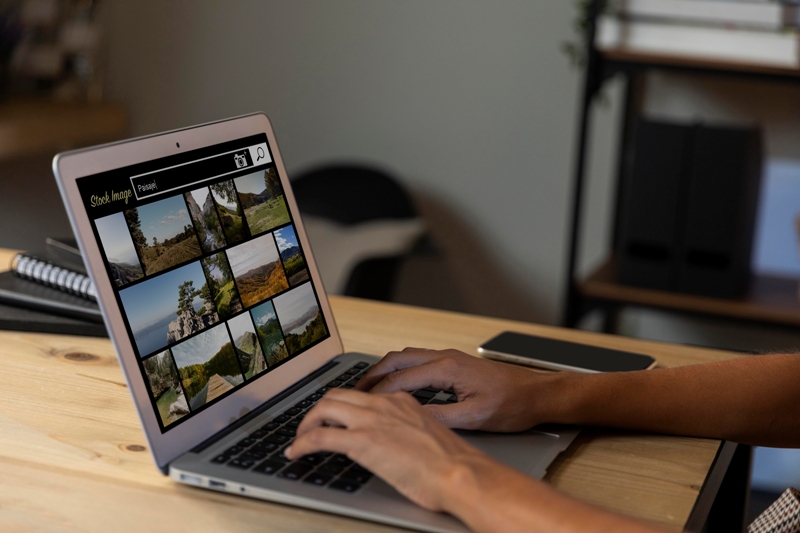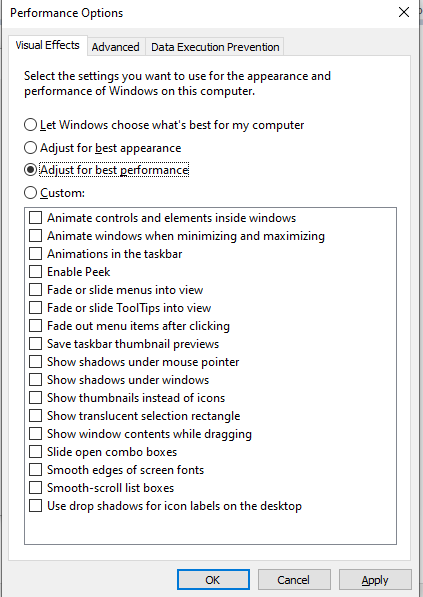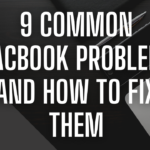As we rely on our computers for an increasing number of tasks, maintaining optimal performance is crucial. A sluggish PC can be frustrating and impact productivity. Fortunately, there are several tips and tricks to boost your PC’s performance without the need for expensive upgrades. In this guide, we’ll explore 10 practical tips to enhance your PC’s speed and responsiveness, ensuring a smoother computing experience.
Table of Contents
Toggle1. Clean Up Your Hard Drive: Clearing Digital Clutter
Over time, your hard drive accumulates unnecessary files that can bog down your system. Use the built-in Disk Cleanup utility in Windows to remove temporary files, system cache, and other unessential data. This can free up valuable storage space and improve overall system performance.
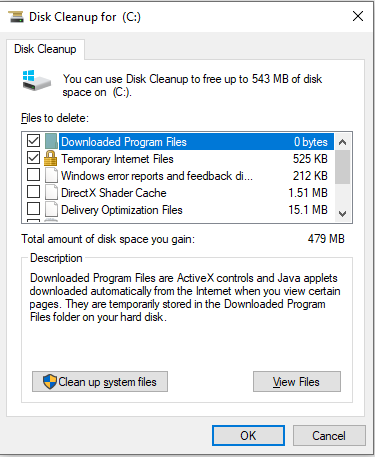
2. Uninstall Unused Programs: Decluttering for Speed
Your PC may be laden with programs you rarely use. Navigate to the Control Panel or Settings and access the “Programs” or “Apps” section to uninstall applications you no longer need. Removing unused programs not only declutters your system but can also free up system resources and improve startup times.
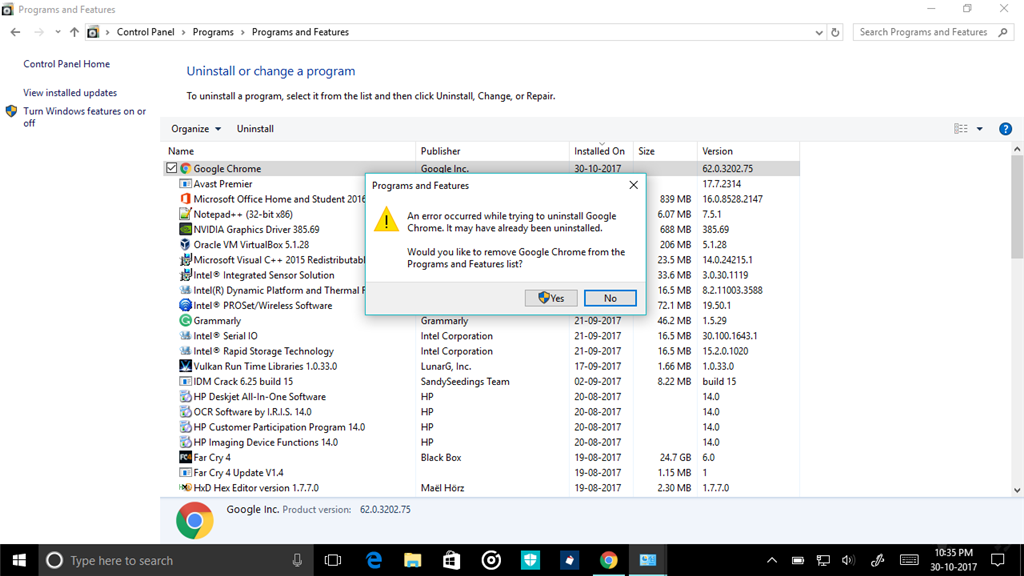
3. Adjust Startup Programs: Streamlining Boot Processes
Many applications launch automatically when your PC boots up, potentially slowing down the startup process. Use Task Manager to review and manage startup programs. Disable unnecessary items to streamline the boot process and reduce the time it takes for your computer to become fully operational.
4. Upgrade Your Hardware: Investing in Performance
While software optimizations are crucial, sometimes upgrading hardware is unavoidable. Consider adding more RAM, upgrading your storage to a faster SSD, or replacing an aging graphics card. These hardware upgrades can significantly enhance your PC’s performance, especially when dealing with resource-intensive applications.
5. Adjust Visual Effects for Performance: Fine-Tuning Graphics
Windows allows you to adjust visual effects to strike a balance between aesthetics and performance. Access the “Performance Options” menu and customize visual effects based on your preferences. You can choose between pre-set options or manually adjust settings for a more personalized experience.
6. Keep Your Operating System Updated: Stability and Security
Regularly updating your operating system ensures you have the latest bug fixes, security patches, and performance improvements. Enable automatic updates or check for updates manually in your system settings to keep your OS running smoothly.
Screenshot: Guide users through accessing Windows Update settings and checking for updates.
7. Optimize Power Settings: Balancing Performance and Energy Efficiency
Adjusting your power plan can have a significant impact on your PC’s performance. Navigate to Power & Sleep settings and select a power plan that balances performance and energy efficiency. You can fine-tune advanced power settings to optimize your PC’s responsiveness.
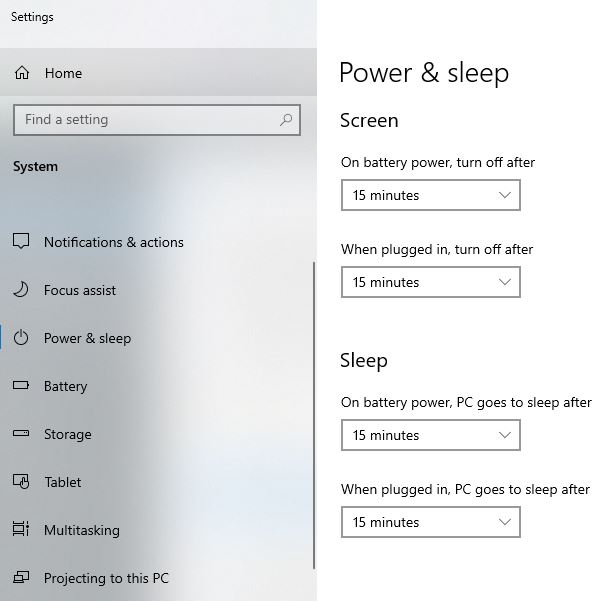
8. Run Regular Antivirus Scans: Ensuring a Healthy System
Malware and viruses can harm your PC’s performance and compromise your data. Run regular antivirus scans using a reputable security software to detect and remove threats. Windows Security offers built-in protection, and several third-party options are available for added security.
9. Disable Special Effects: Streamlining User Interface
Modern operating systems often include special effects and animations for a visually appealing user interface. However, these features can consume system resources. Disable unnecessary animations and effects to streamline your user interface and improve overall responsiveness.
10. Monitor Temperature: Preventing Overheating
Overheating can cause performance issues and potentially damage your hardware. Use monitoring tools to keep an eye on your PC’s temperature. Ensure proper airflow, clean the internal components regularly, and consider investing in additional cooling solutions if needed.
Conclusion:
A Faster, Smoother Computing Experience
By implementing these 10 tips, you can significantly increase your PC’s performance without resorting to costly upgrades. Regular maintenance, software optimizations, and mindful resource management contribute to a faster, more responsive computing experience. Experiment with these strategies, tailor them to your specific needs, and enjoy a smoother journey in the digital realm.