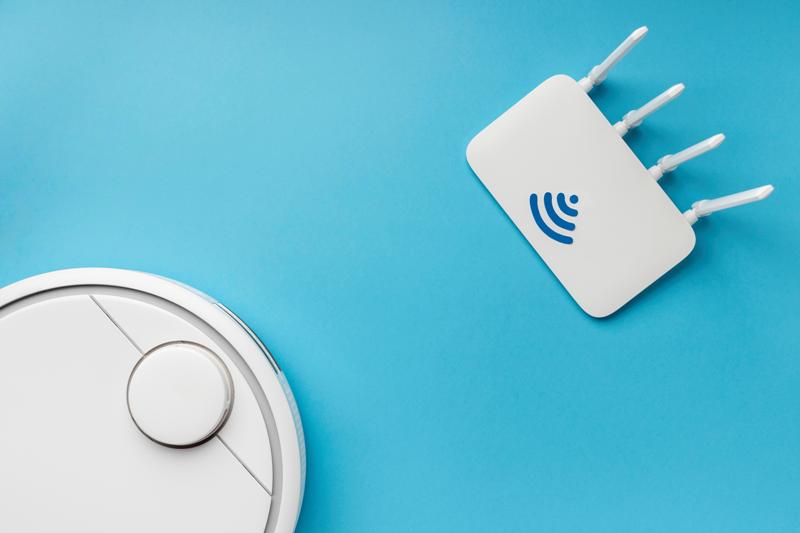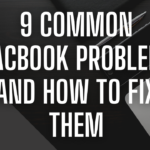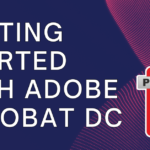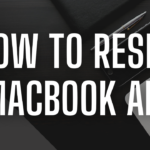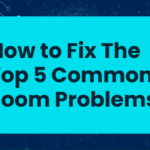A robust and efficient wireless network is essential for seamless connectivity. Whether you’re working from home, streaming your favorite content, or engaging in online gaming, a well-optimized wireless network ensures a smooth experience. In this guide, we’ll explore five tips to help you improve your wireless network performance and unlock the full potential of your digital activities.
Table of Contents
Toggle1. Optimal Router Placement: The Foundation of Strong Signals
The physical placement of your router plays a pivotal role in determining the strength and reach of your wireless signals. Follow these guidelines for optimal router placement:
- Central Location: Position your router in the central part of your home to ensure an even distribution of signals.
- Elevated Position: Place the router on an elevated surface, such as a shelf or wall, to enhance signal reach.
- Avoid Interference: Keep the router away from electronic devices and obstacles that may interfere with the signal.
By strategically placing your router, you can create a strong and stable foundation for your wireless network, minimizing dead zones and signal dropouts.
2. Secure Your Network: Guarding Against Unwanted Intrusions
A secure wireless network not only protects your data but also contributes to optimal performance. Follow these security measures to safeguard your network:
- Change Default Passwords: Use strong, unique passwords for your Wi-Fi network and router login.
- Encryption Protocols: Enable WPA3 encryption for enhanced security, ensuring that your data remains private.
- Regular Firmware Updates: Keep your router’s firmware up to date to patch security vulnerabilities.
A secure network not only prevents unauthorized access but also ensures that your bandwidth is dedicated to your devices, optimizing overall performance.
3. Channel Selection for Reduced Interference: Minimizing Signal Congestion
Wireless routers operate on different channels, and interference can occur when multiple routers use the same channel. Optimize your channel selection to reduce interference:
- Use 5 GHz Band: If your router supports it, switch to the 5 GHz band for less crowded and faster connections.
- Automatic Channel Selection: Some routers offer automatic channel selection; utilize this feature to let the router find the least congested channel.
- Wi-Fi Analyzer Tools: Use Wi-Fi analyzer tools to identify neighboring networks and choose a channel with less interference.
By minimizing signal interference, you can enhance the overall stability and speed of your wireless network.
4. Regular Firmware Updates: Keeping Your Router in Peak Condition
Firmware serves as the operating system for your router, and regular updates can significantly improve its performance and security. Here’s how you can keep your router in peak condition:
- Check Manufacturer’s Website: Regularly visit the manufacturer’s website to check for firmware updates for your router model.
- Automated Update Settings: Some routers allow you to enable automatic firmware updates, ensuring you stay up to date with the latest improvements.
- Backup Configurations: Before updating, consider backing up your router configurations to avoid any potential loss of settings.
Regular firmware updates not only address security vulnerabilities but also introduce optimizations that can positively impact your wireless network performance.
5. Quality of Service (QoS) Configuration: Prioritizing Important Traffic
Quality of Service (QoS) settings allow you to prioritize specific types of internet traffic, ensuring that critical activities receive the necessary bandwidth. Follow these steps to configure QoS:
- Access Router Settings: Log in to your router’s admin interface using a web browser.
- Navigate to QoS Settings: Locate the QoS or Traffic Management section in your router settings.
- Set Traffic Priorities: Assign the highest priority to activities such as gaming, video conferencing, or streaming.
By prioritizing important traffic, you can prevent bandwidth-hungry applications from slowing down essential activities, optimizing your wireless network for a variety of digital tasks.
Conclusion:
Elevating Your Wireless Experience
Implementing these five tips can significantly enhance the performance and reliability of your wireless network. From optimizing router placement to securing your network and configuring QoS settings, each step contributes to a more seamless and enjoyable online experience. Experiment with these tips, incorporating screenshots where necessary to guide users through each optimization step. With a well-tailored and optimized wireless network, you’ll be ready to unleash the full potential of your digital activities, whether it’s work, entertainment, or gaming.